




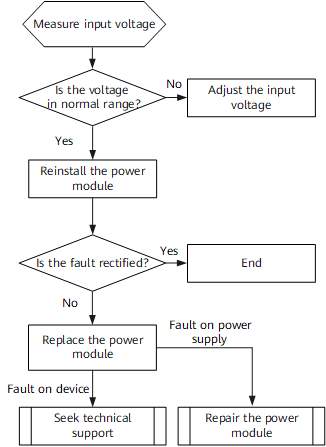

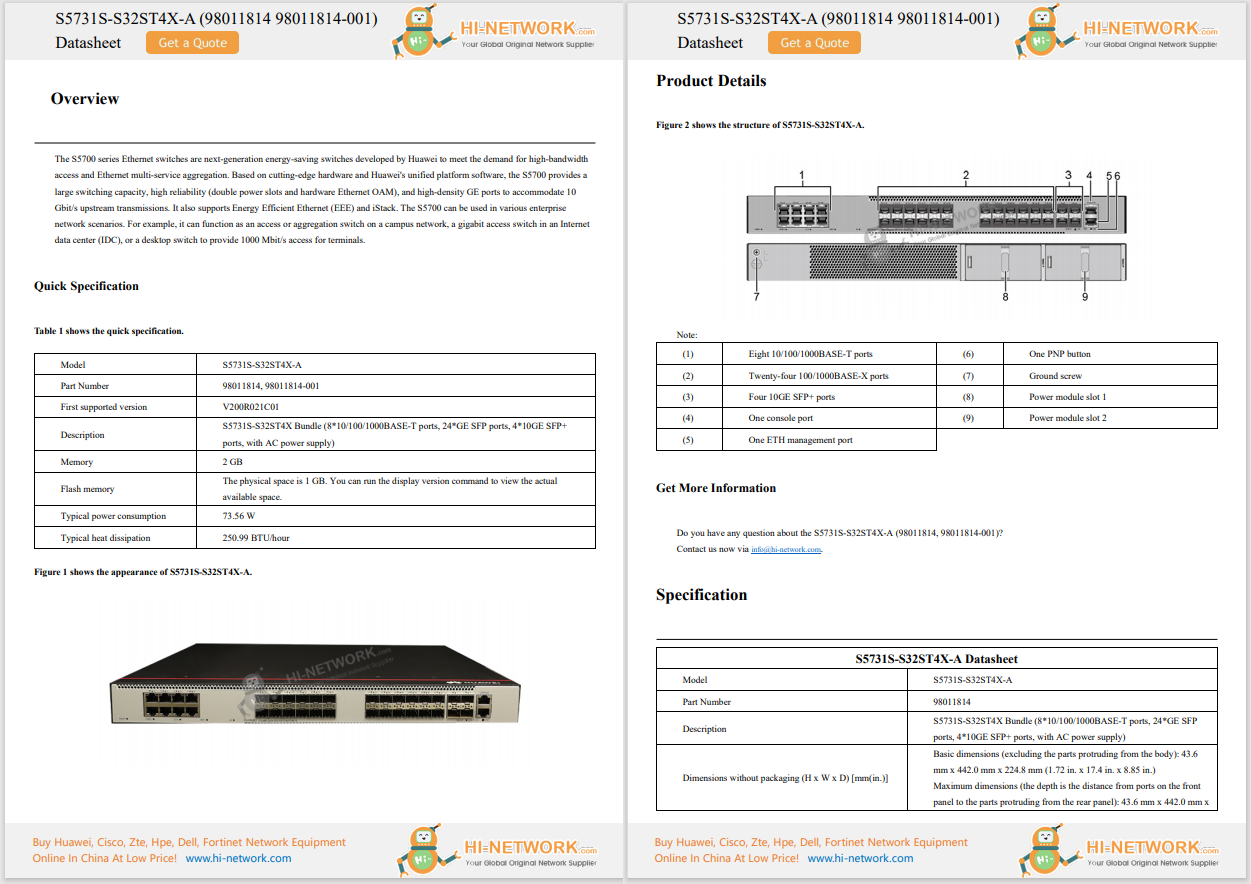










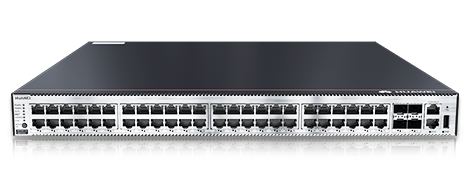

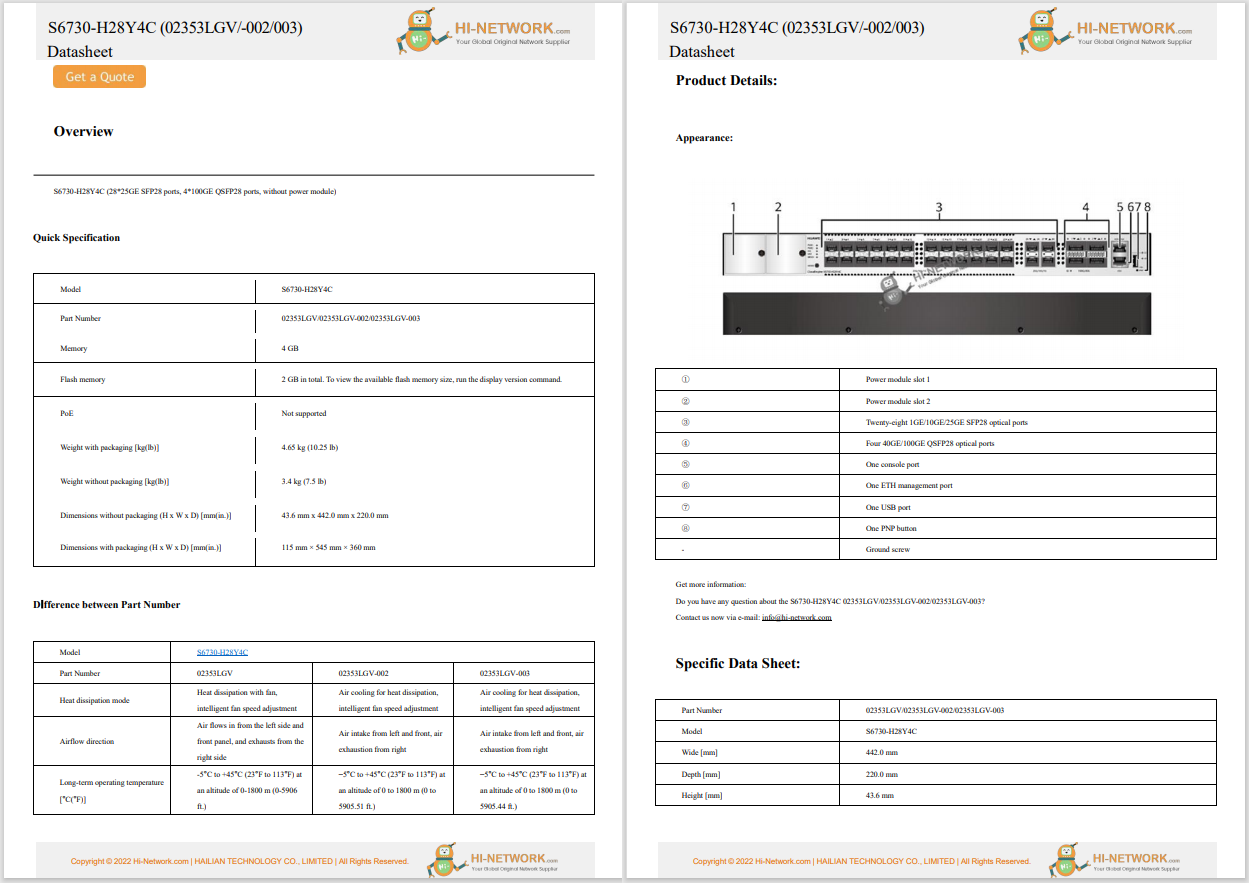


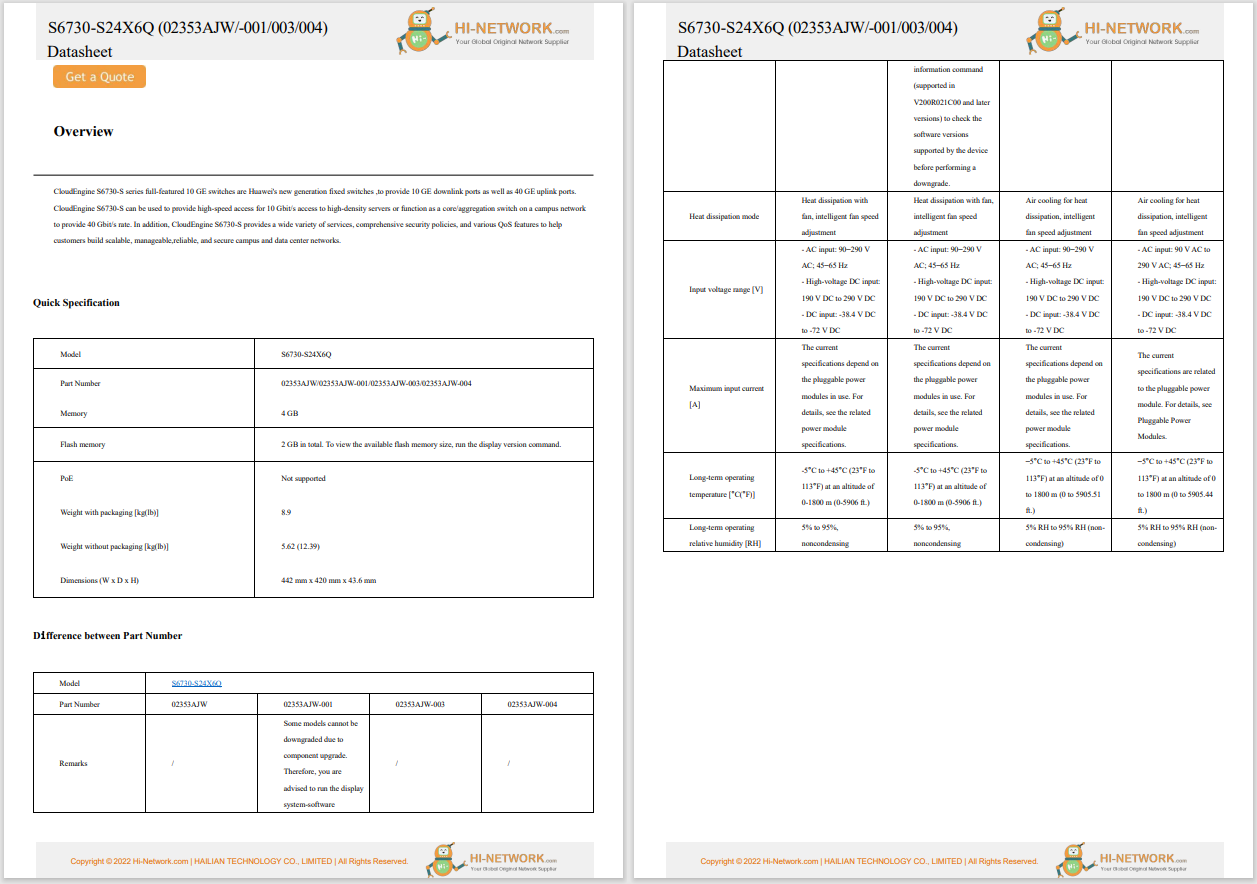
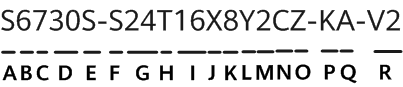


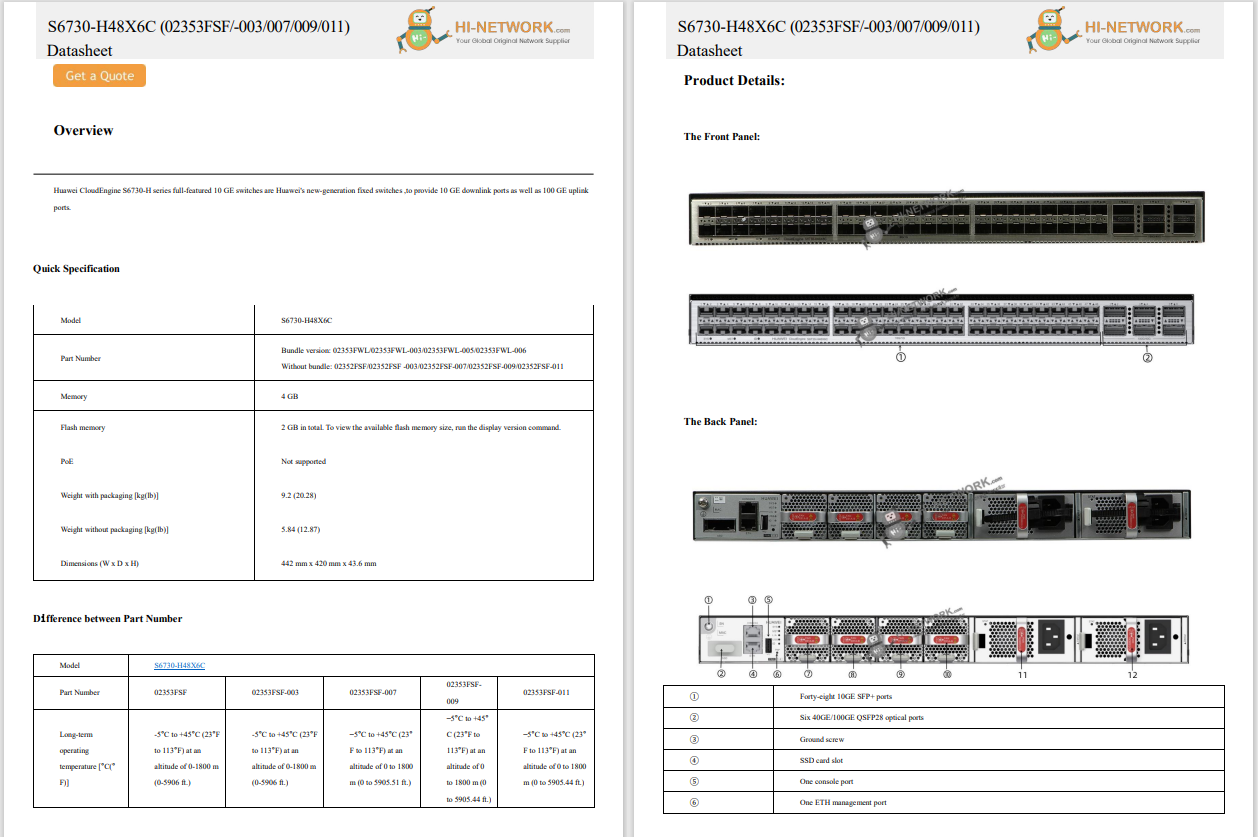




This article explains how to disable Chrome's pop-up blocker to allow pop-ups on some sites or every website.
Chrome enables the built-in pop-up blocker automatically, but it can be disabled at any time to allow pop-ups universally or on a per-site basis. Follow these steps to disable the pop-up blocker for every website at once:
Not all pop-ups are bad.Allowing pop-ups can make for a better browsing experience and prevent interruptions to site functionality.
Select thethree dotsin the corner of the browser to open the menu, and then chooseSettings.
:max_bytes(150000):strip_icc()/chrome-menu2-30a283898bb24cebaef1815eb392ca0a.png)
SelectPrivacy and securityon the left, and thenSite settingson the right.
:max_bytes(150000):strip_icc()/chrome-privacy-security-settings-c7b8a187c8de45199995db440474cf6a.png)
Scroll to the bottom of the page and selectPop-ups and redirects.
:max_bytes(150000):strip_icc()/chrome-site-settings-33733d969f0246b698d3b26fb5c6cb64.png)
SelectSites can send pop-ups and use redirectsto turn off Chrome's pop-up blocker.
:max_bytes(150000):strip_icc()/chrome-pop-up-blocker-toggle-339ac9534bd44f008c2805525a092d9b.png)
If you prefer to control pop-ups for specific sites so that only certain ones can send them, you can do that by adding exceptions.
Open Chrome SettingstoPrivacy and security>Site settings>Pop-ups and redirects.
SelectAddnext toNot allowed to send pop-ups or use redirectsto block a specific site from sending pop-ups.
Toallowpop-ups from a certain site, select theAddbutton next toAllowed to send pop-ups and use redirects.
:max_bytes(150000):strip_icc()/chrome-pop-up-exceptions-fac690ba8d4e4d228233cae05e38e341.png)
Enter the website's URL into the box and then selectAddto save.
:max_bytes(150000):strip_icc()/chrome-pop-up-exception-34145f211a244f42a6a6ba8d874f8001.png)
The other way to do this is through some of the buttons along the top of Chrome.
If a website is trying to send you a pop-up but it's not showing up, you should see aPop-up blockedmessage to the right of the URL. Select that button and then choose theAlways allow pop-ups and redirects from [URL]to disable the pop-up blocker for that website.
:max_bytes(150000):strip_icc()/pop-up-blocker-message-edad88622d6a4859a18a64e777207956.png)
If you change your mind about site exceptions, you can remove them at any time. Here's how:
Return to Chrome's pop-up blocker settings here:three dots>Settings >Privacy and security>Site settings>Pop-ups and redirects.
Scroll down to theCustomized behaviorssection.
Locate the site from the blocked or allowed list and then select thethree dotsto the right.
ChooseRemoveto delete the exception.
:max_bytes(150000):strip_icc()/remove-pop-up-blocker-exception-chrome-eccdd08961384372b2b5aa36327687fd.png)
 Hot Tags :
Hot Tags :